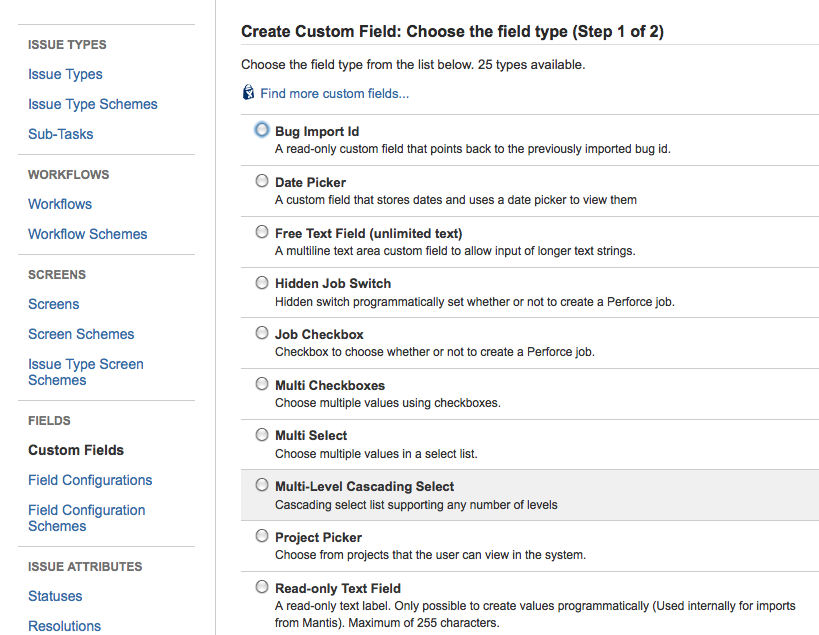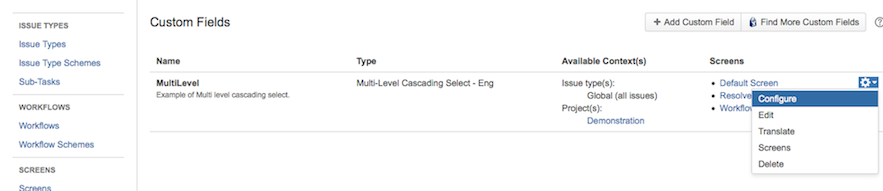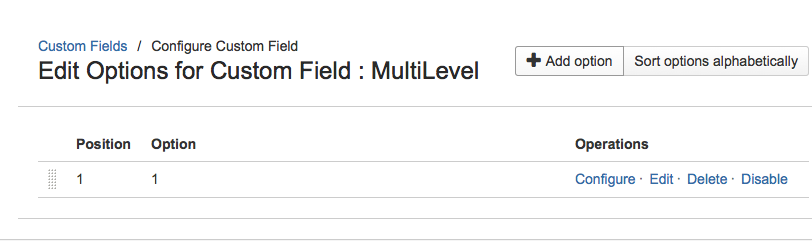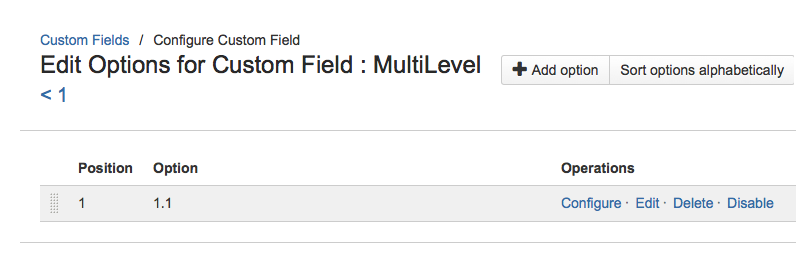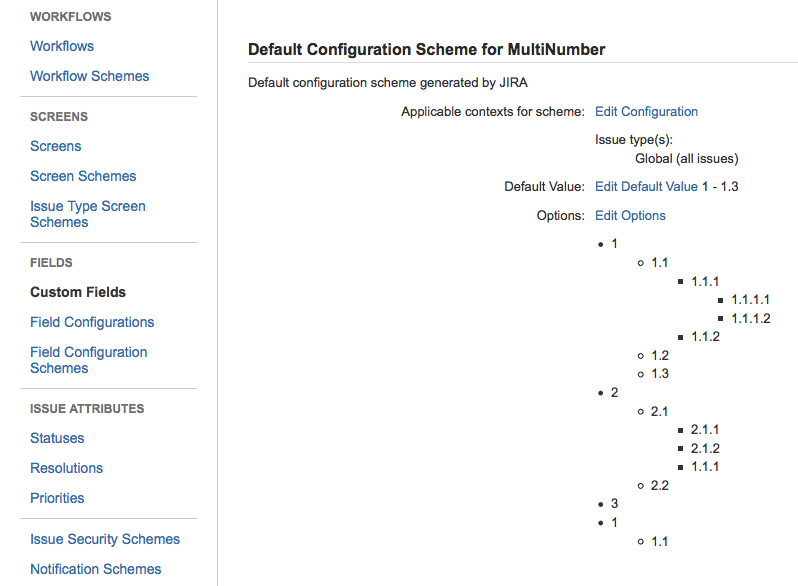INSTALLATION GUIDE
MLCS can be installed either from the Marketplace or as a jar.
Log in into Jira as an administrator and go to Administration > Plugins > Find new Add-ons.
Write “Multi Level Cascading Select List” in the search box and then click on “Buy now” or “Free trial”.
If your Jira instance cannot access to the Marketplace, you can the download of the package here, and upload it through the Atlassian Universal Plugin Manager in the Jira Administration section: Administration > Plugins > Manage Add-ons > Upload plugin.
Note
If you are upgrading from versions < 3.0, you need to rebuild the JIRA index.
ADMINISTRATION GUIDE
To create a new Multi Level Cascading Select List field, go to Administration > Issues > Custom Fields > Add Custom Field:
and select the Multi-Level Cascading Select field type. Add name, description, context and then select in which screens you want to add the field.
To add values to the field, select Configure from the field list:
and then Configure Options.
After you’ve added the values for the first level, To add new options as children of an existing one, click the Configure link and start adding new options:
It is possible to configure multiple levels:
You can select a default value for the field, clicking on the link Configure Default Value: