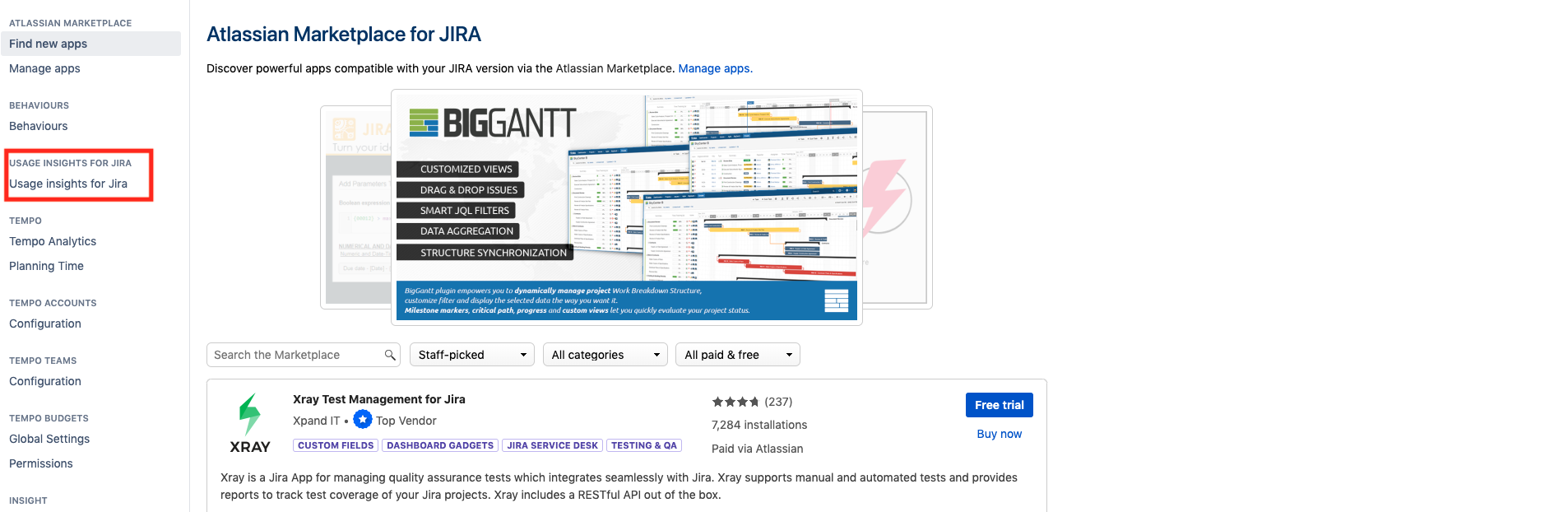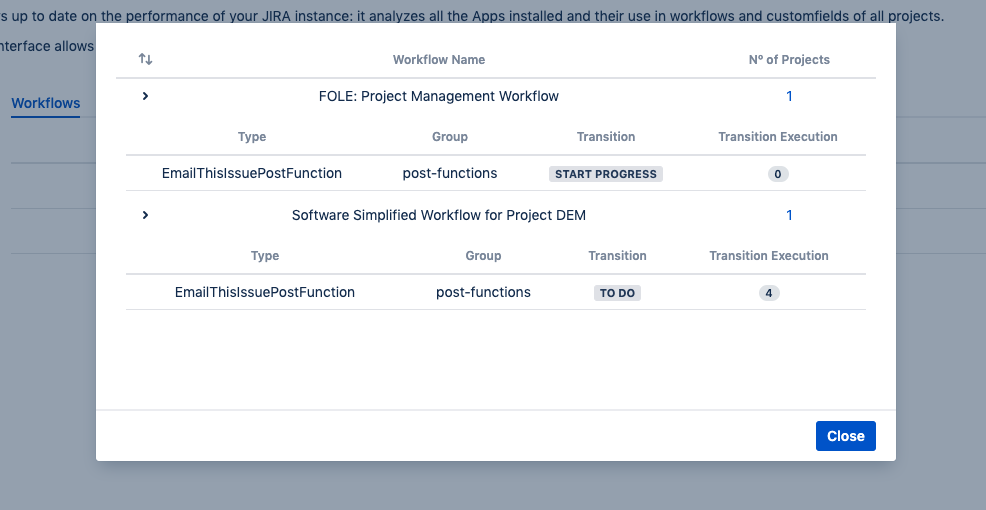Follow these steps to install the app and use it
Plugin installation
Refer to this tutorial by Atlassian on how to install an app
Plugin Usage
Once you have successfully installed the plugin, click on the left sidebar "Plugin Usage Checker" to access the app.
Check Workflow
Once the page finished loading, you will a table with two tabs: Workflow and Custom Fields. By default, results for workflows are displayed. You'll see the list of plugins that involve a workflow, the number of workflows involved and the "details" button. You can click the name of the plugin to visit its page on the Atlassian marketplace or click "details" for further information.
Workflow Details
Once you click the Details button, you'll find the following information displayed in a modal:
...
Type
Group
Transition
The number of execution of that transition
Check Custom Fields
To check data about custom fields, click the tab Custom Fields and wait for data to load. You'll see the list of plugins that involve a custom field and the "details" button. You can click the name of the plugin to visit its page on the Atlassian marketplace or click "details" for further information.
Custom Fields Details
Once you click the Details button, you'll find the following information displayed in a modal:
...